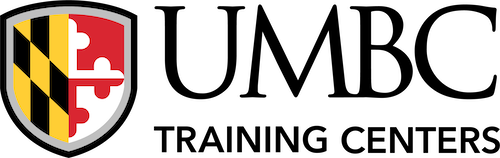Using Microsoft Windows 10
Welcome to Using Microsoft® Windows® 10. Whether you’re new to computers or have used them in the past, this class will help you become more comfortable using a personal computer (PC) and, more specifically, the Windows 10 interface. This course will help you to define what a PC is, and familiarize you with the Windows 10 user interface and its basic capabilities. In this course, you will explore Windows 10 and learn how to create documents, send email, browse the Internet, and share information between applications and with other users.
AUDIENCE
PREREQUISITES
This course is intended for computer users who want to use the basic tools and features of Windows 10. Previous exposure to personal computers, desktop applications, and the Internet is needed.
TECHNICAL REQUIREMENTS
Hardware
- 1 GHz or faster 32-bit (x86) or 64-bit (x64) processor
- 2 gigabyte (GB) RAM (32-bit) or 4 GB RAM (64-bit)
- 25 GB available hard disk space
- CD-ROM drive (if installing any software from a CD-ROM)
- Keyboard and mouse (or other pointing device)
- 1,024 × 768 resolution monitor recommended
- Graphics card with DirectX 9 or later with WDDM 1.0 driver
- Headset with high-fidelity microphone array
- Network cards and cabling for local network access
- Internet access (contact your local network administrator)
- Printer (optional) or an installed printer driver
- Projection system to display the instructor’s computer screen
- A selection of peripheral devices (e.g. cameras, tablets, or printers) for the “Managing Peripheral Devices (Optional)” activity in the “Installing and Removing Devices” lesson.
Software
- Microsoft® Windows® 10 Enterprise or Professional edition
- Web conferencing application for class sessions with remote students or a blend of live and remote students
Upon successful completion of this course, you will be able to perform basic work-related tasks on a PC running the Windows 10 operating system, such as:
- Access Windows 10.
- Use Windows apps and desktop applications to complete day-to-day tasks, including installing new apps and multitasking with multiple programs.
- Work with files and folders by using File Explorer and OneDrive.
- Use Cortana as your virtual personal assistant and use Edge for web browsing.
- Customize the Windows 10 environment.
- Install and remove printers and peripheral devices.
- Use Windows 10 security features to create more secure passwords and protect your device against common attacks.
Lesson 1: Accessing Windows 10
Topic A: Get Started with Windows 10
Topic B: Navigate the Windows 10 Desktop
Topic C: Use the Start Menu
Lesson 2: Using Windows Universal Apps and Desktop Applications
Topic A: Use Desktop Applications
Topic B: Use Windows Universal Apps
Topic C: Multitask with Open Apps
Topic D: Install Apps from Windows Store
Lesson 3: Working with Files and Folders
Topic A: Manage Files and Folders with File Explorer
Topic B: Store and Share Files with OneDrive
Lesson 4: Using Cortana and Edge
Topic A: Get to Know Cortana
Topic B: Use Cortana as a Personal Assistant
Topic C: Browse the Web with Edge
Lesson 5: Customizing the Windows 10 Environment
Topic A: Customize the Start Menu
Topic B: Customize the Desktop and Lock Screen
Lesson 6: Installing and Removing Devices
Topic A: Manage Printers
Topic B: Manage Peripheral Devices
Lesson 7: Using Windows 10 Security Features
Topic A: Manage Passwords and Privacy Levels
Topic B: Use Windows Defender
Appendix A: Getting to Know Personal Computers
Appendix B: Other Windows 10 Features
Appendix C: Continuum Navigation
Appendix D: Get Started App
Is there a discount available for current students?
UMBC students and alumni, as well as students who have previously taken a public training course with UMBC Training Centers are eligible for a 10% discount, capped at $250. Please provide a copy of your UMBC student ID or an unofficial transcript or the name of the UMBC Training Centers course you have completed. Asynchronous courses are excluded from this offer.
What is the cancellation and refund policy?
Student will receive a refund of paid registration fees only if UMBC Training Centers receives a notice of cancellation at least 10 business days prior to the class start date for classes or the exam date for exams.